Create a Purchase Order
From the Purchase module dashboard, select CREATE under Request for Quotation.
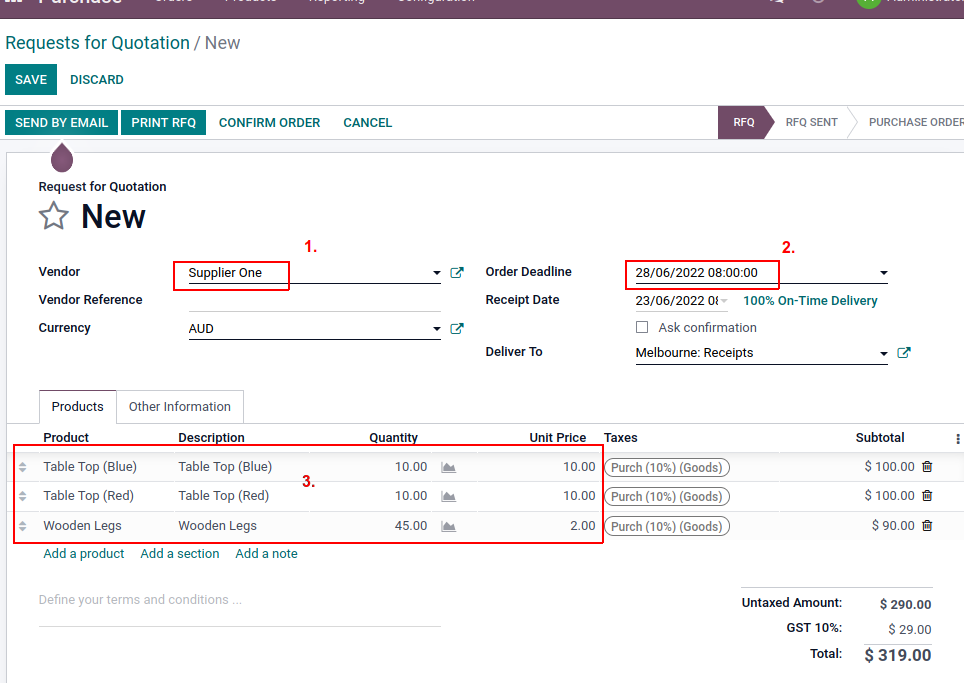
1. Select the Vendor (supplier)
2. Set the deadline date
3. Select the products, quantities, and unit price
Note: Some of these fields may be auto populated according to your purchase history.
This Draft Purchase Order (RFQ) can now be sent to the vendor via email, Printed and sent via post, or, if no input is needed from the vendor, it can be Confirmed immediately.
Click on CONFIRM ORDER to convert the RFQ into a Purchase Order (PO)
Spruce It Up
Add some sections and notes to your purchase orders
To add a section
Click on Add a section
The image below has 2 sections added: Table Tops and Legs

Use the position buttons (double headed arrows) to drag the section to where you would like them
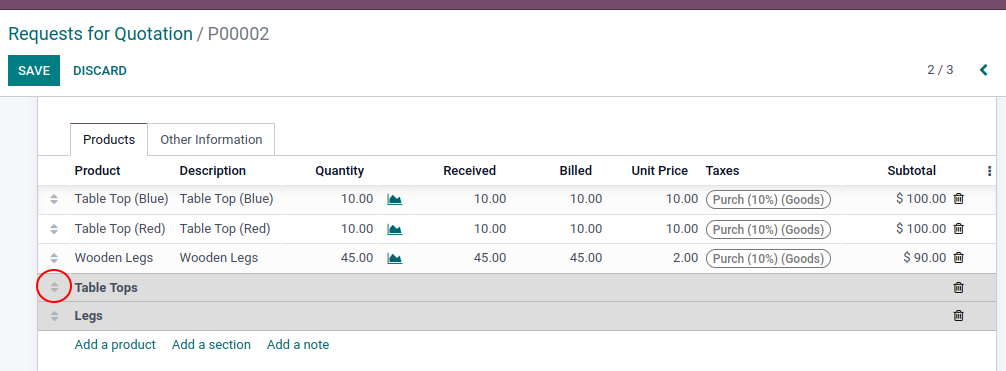
Here, we have moved Table Tops to the top and Legs to just above the legs line.
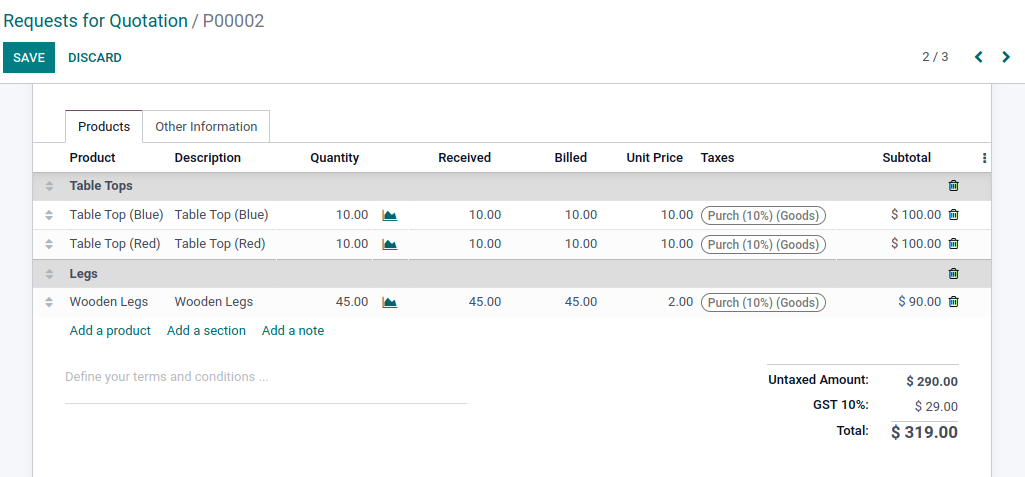
Add a Note
Click on Add a note
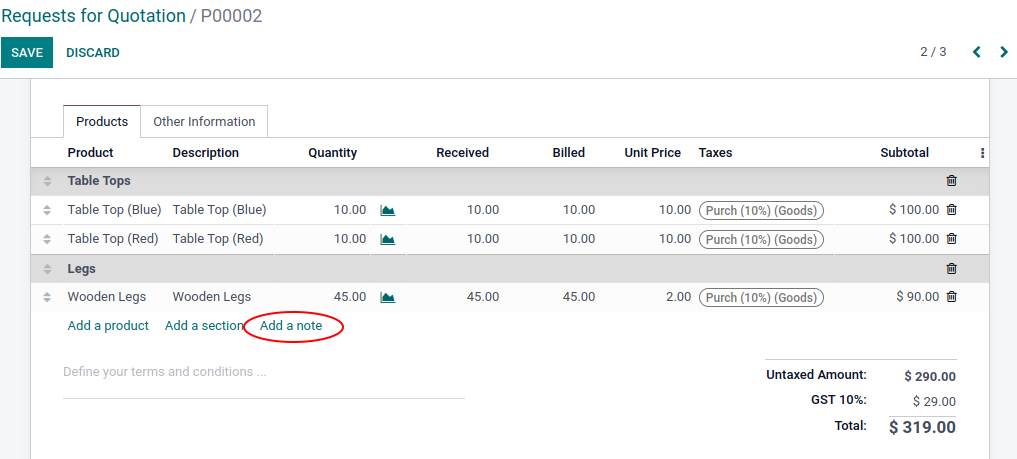
Then write your message
Here is the finished purchase order with sections and notes
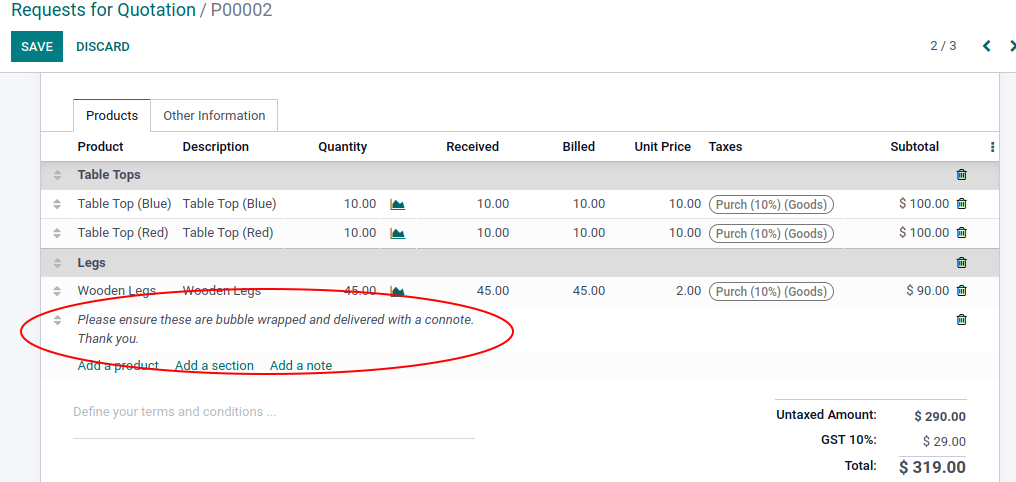
SAVE and send it to the vendor.