Purpose
This document demonstrates how to create ABA batched supplier payment and how to create partial payments.
Australian Banking Association (ABA) files are used to bulk load transactions at Australian Banks. An ABA module is provided with Odoo and will need to be installed to follow the process below.
Process Overview
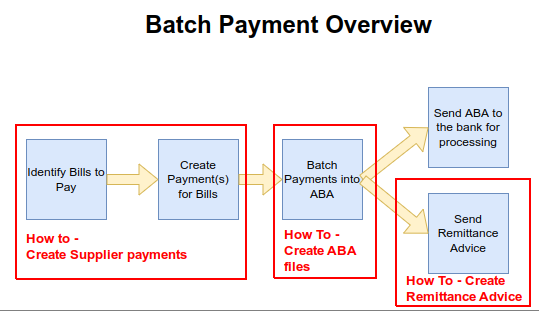
This blog covers the first two steps.
Creating Payments for Bills
The first thing that needs to be done is to register payments for each of the outstanding bill by either going into each one, one-by-one or by group selecting and registering payment all at once.
Open Accounting → Vendors → Bills
Make sure the Amount Due
field is visible using the 3 vertical dots at the right of the column
headings
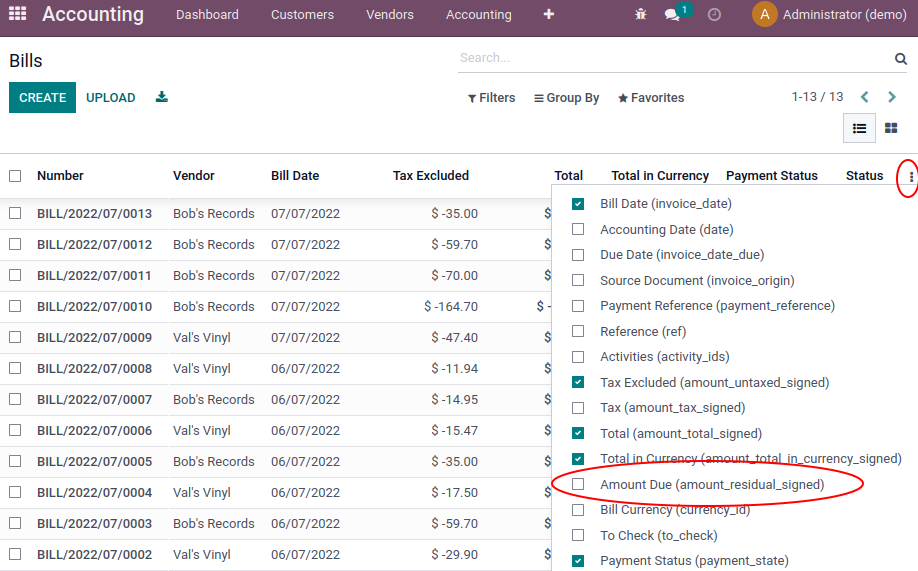
Select the bills using the tick boxes to the left
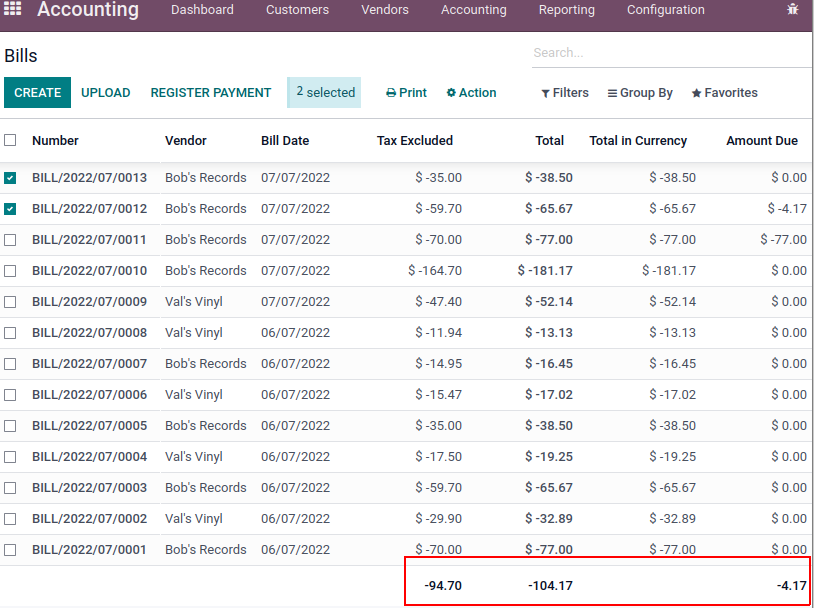
Notice the total amounts at the bottom of the list will update as bills are selected.
Select by clicking on the tick box beside the bills to be batched and then select Action → Register Payment
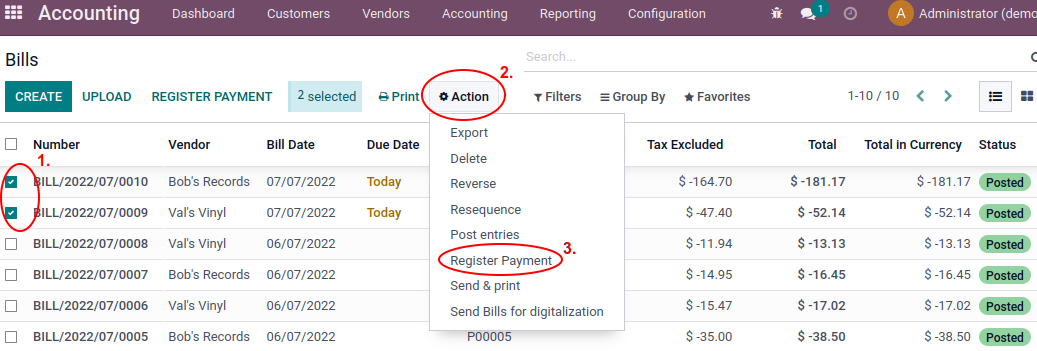
The Register Payment window will appear
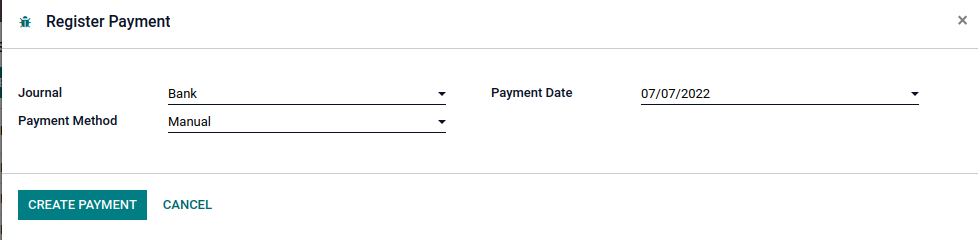
In the register payment screen, note that the journal refers to the Bank (or Credit Card) that the payment is being made from. You may have multiple bank so ensure the correct one is selected.
If the payment(s) are to be sent via an ABA file, make sure the Payment Method is set to ABA Credit Transfer.
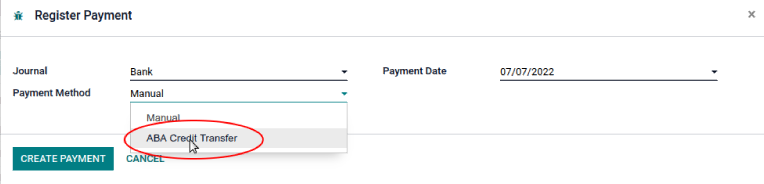
Select the Group Payments tick box
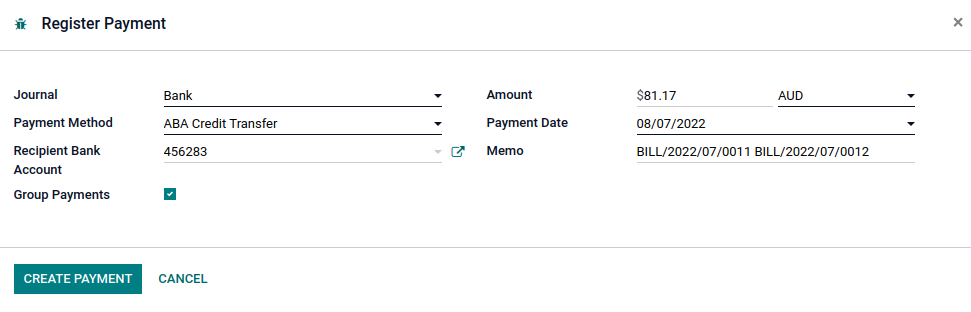
And then click CREATE PAYMENT
Payments for these bills are now registered in Odoo however we have not actually processed the payment with the bank. To do that in a batch, an ABA file needs to be created.
Part Payments
It’s quite common to want to pay a partial payment sum to suppliers rather than pay the full amount owing. In this example, the amount due for the 3 bills is $181.17 however a part payment of $100 will be processed.
3 Bills have already been confirmed.
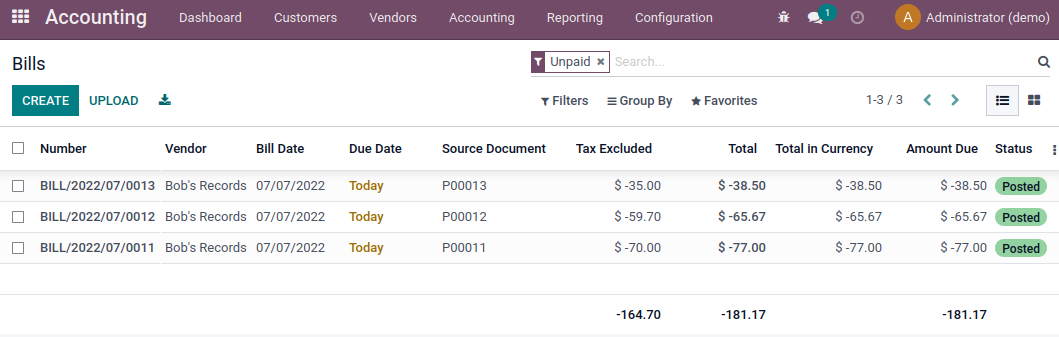
Register Payment

Select Group Payments and enter the amount.
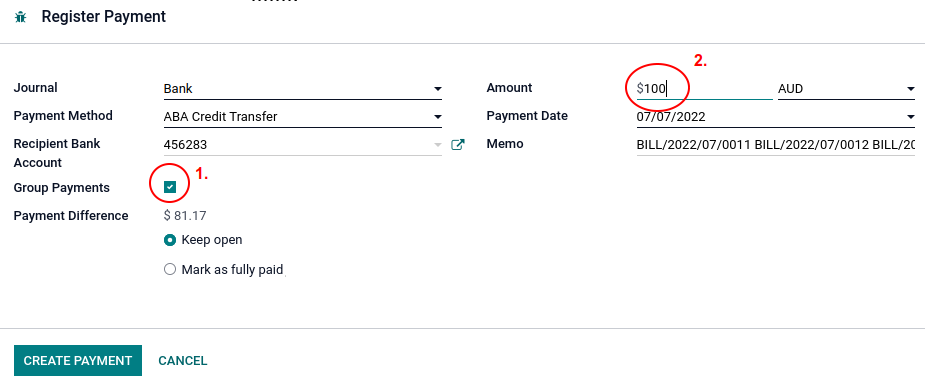
Click CREATE PAYMENT
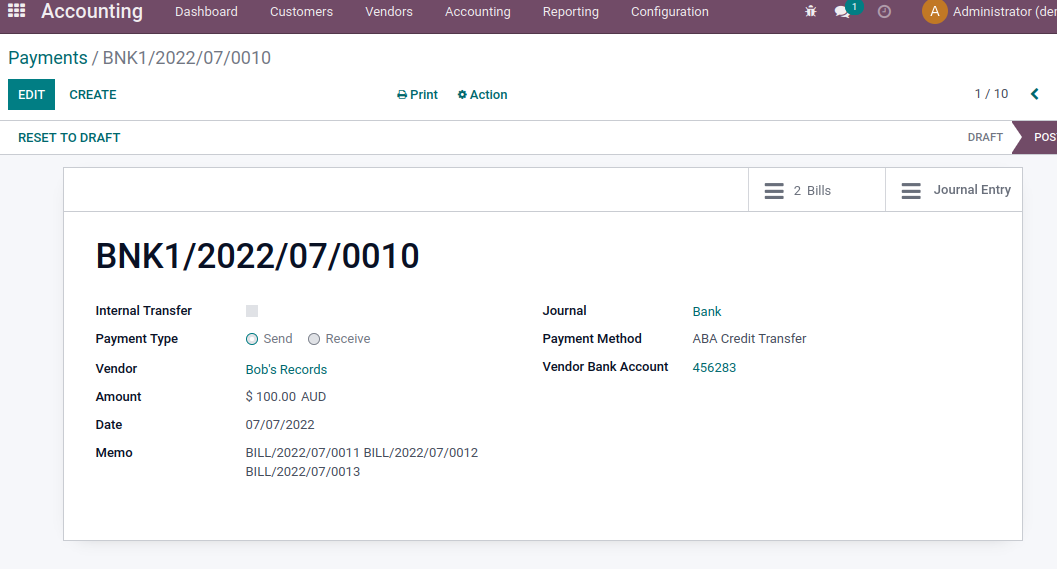
Open Accounting → Bills
If the Payment Status field is not visible, enable it with the 3 vertical dots as described earlier.

NOTE: Of the top 3 bills, the first has been fully paid, the second has been partially paid, and the third has not been paid even though it was added to the batch. This is because there was not enough funds available to cover it.